Diet Analysis Part 2: Reports
- Due Jun 25, 2023 by 11:59pm
- Points 15
- Submitting a file upload
- File Types pdf
Diet Analysis Project
Part 2: Data Entry and Reports Google doc with directions Links to an external site.
We are using the Nutrition Analysis Program called Cronometer.
Cronometer Directions ( please watch all the videos below):
1-Sign up for a FREE Cronometer Account: https://www.youtube.com/watch?v=hrQZncZAST4
Links to an external site.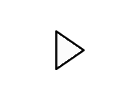
2-Set your targets in Cronometer: https://www.youtube.com/watch?v=vbegf_H96WY
Links to an external site.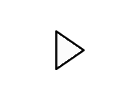
3-Enter your foods from Part 1 into Cronometer and Generate a Nutrition Report: https://www.youtube.com/watch?v=vvh35hBGSZM
Links to an external site.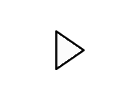
Important: In this video they are doing a practice report. You do not have to do that. Just use the foods you recorded in Part 1 to enter into your diary and generate the report from there.
4-Generating the report:
https://www.youtube.com/watch?v=fez9E-T8QU8
Links to an external site.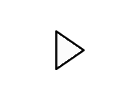
https://www.youtube.com/watch?v=WqBBvQZSBCk
Links to an external site.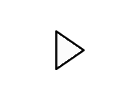
Important: You will be turning in 3 reports, one for every day that you entered food into your Cronometer diary. The report is basically a PDF of your diary from each day. Save each day's report as a PDF and upload it to the Diet Analysis Part 2 assignment on Canvas.
5-Saving the reports:
Save the reports (3) as a PDF so you can upload it to Canvas to the Diet Analysis Part 2 assignment. If you choose print the reports there should be an option for save as a PDF. Save it with a name you will remember like Cronometer and the dates.
You can submit the assignmnt 3 times one for each report from each day.
6-Upload the PDF to the Diet Analysis Part 2 assignment and submit as you would any assignment.
More information:
How to add recipes to Cronometer to make it more accurate: https://www.youtube.com/watch?v=n2QVI1ugRjY
Links to an external site.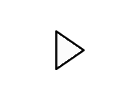
How to add a serving of a recipe to your food dairy:https://www.youtube.com/watch?v=YBEiKvPgSgM
Links to an external site.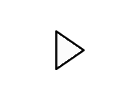
 Find Rubric
Find Rubric